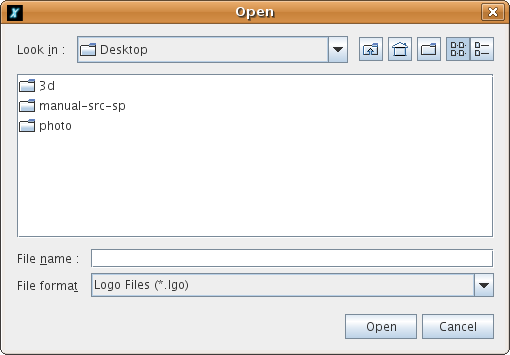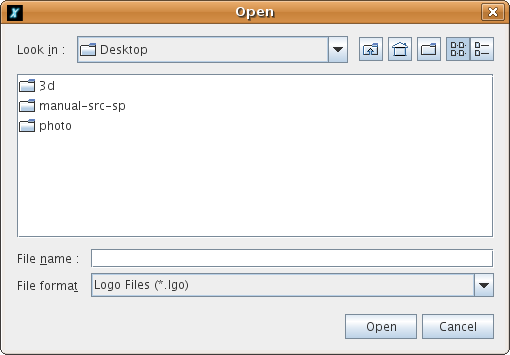- File→New: delete all procedures and variables. You create a new workspace.
- File→Open: open a previously saved logo file.
- File→Save as... save the current procedures under a different name.
- File→Save: save the procedures in the current file.
- File→Capture image→Save image as... : allow the image to be saved in jpg or png format. If you wish to
select only a part of the image, you can define a bounding box by dragging the mouse on the drawing area.
- File→Capture image→Print image: allows the image to be printed. In the same way as above, you can
select an area to print.
- File→Capture image→Copy image into the clipboard: put the image into the system clipboard. Just as
for printing and recording, you can select an area of the image. This functionality works very well under the
Windows environments. On the other hand, it does not work under Linux (the clipboard has a different
behaviour).
- File→Text→Save As... (RTF) : save the command history in RTF format (color and text format are
preserved).
- File→Quit: quit the XLOGO application.